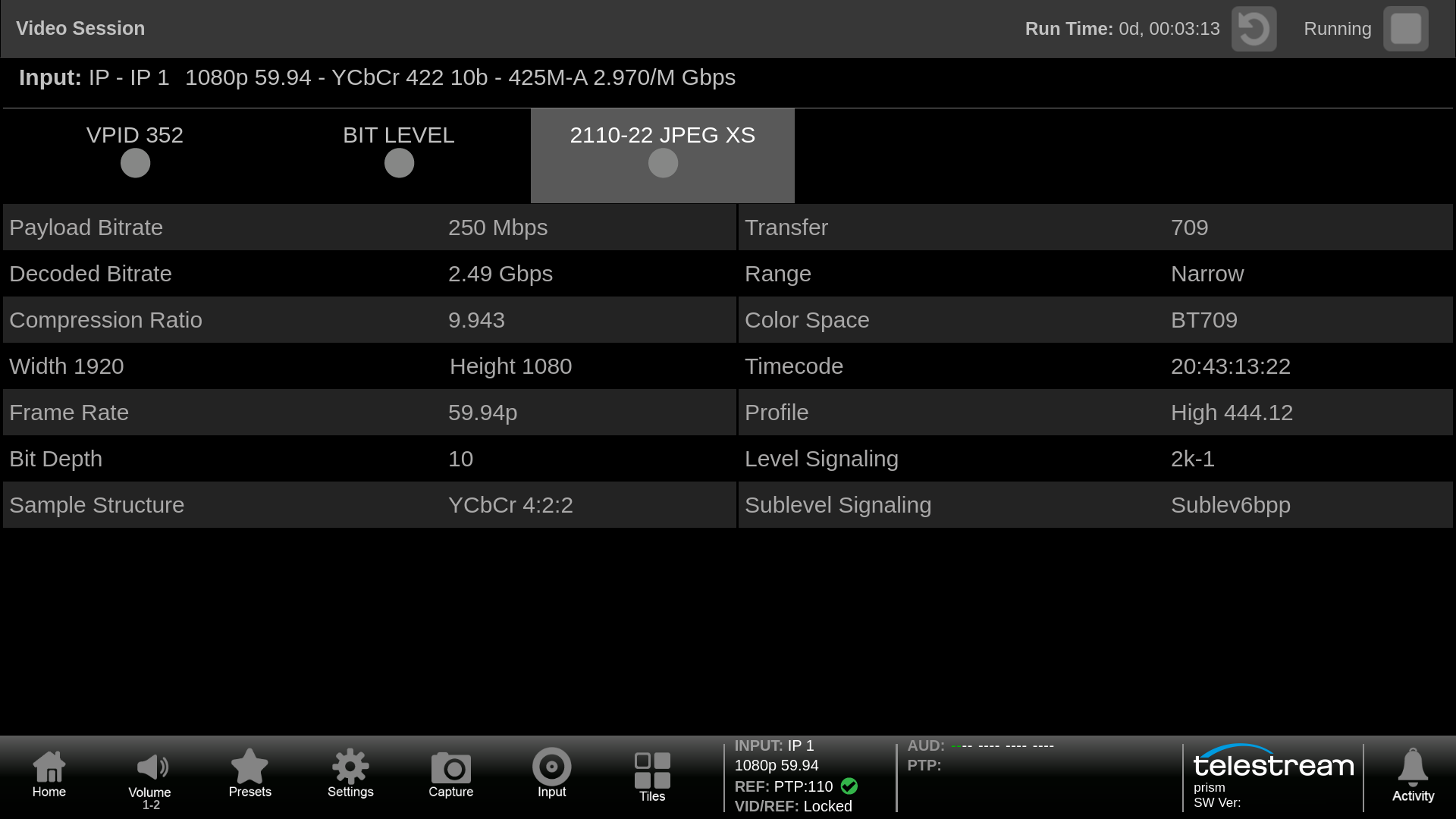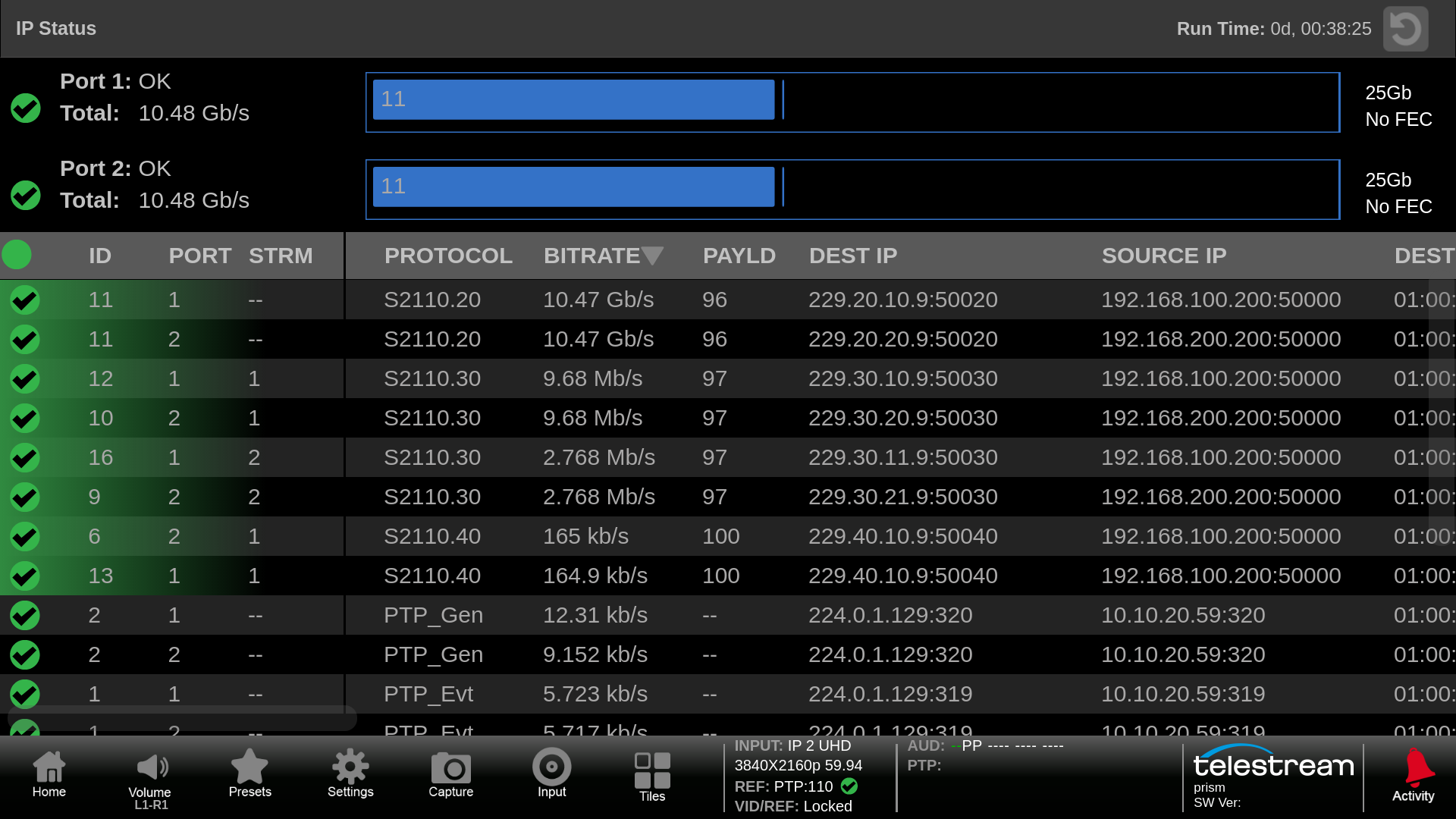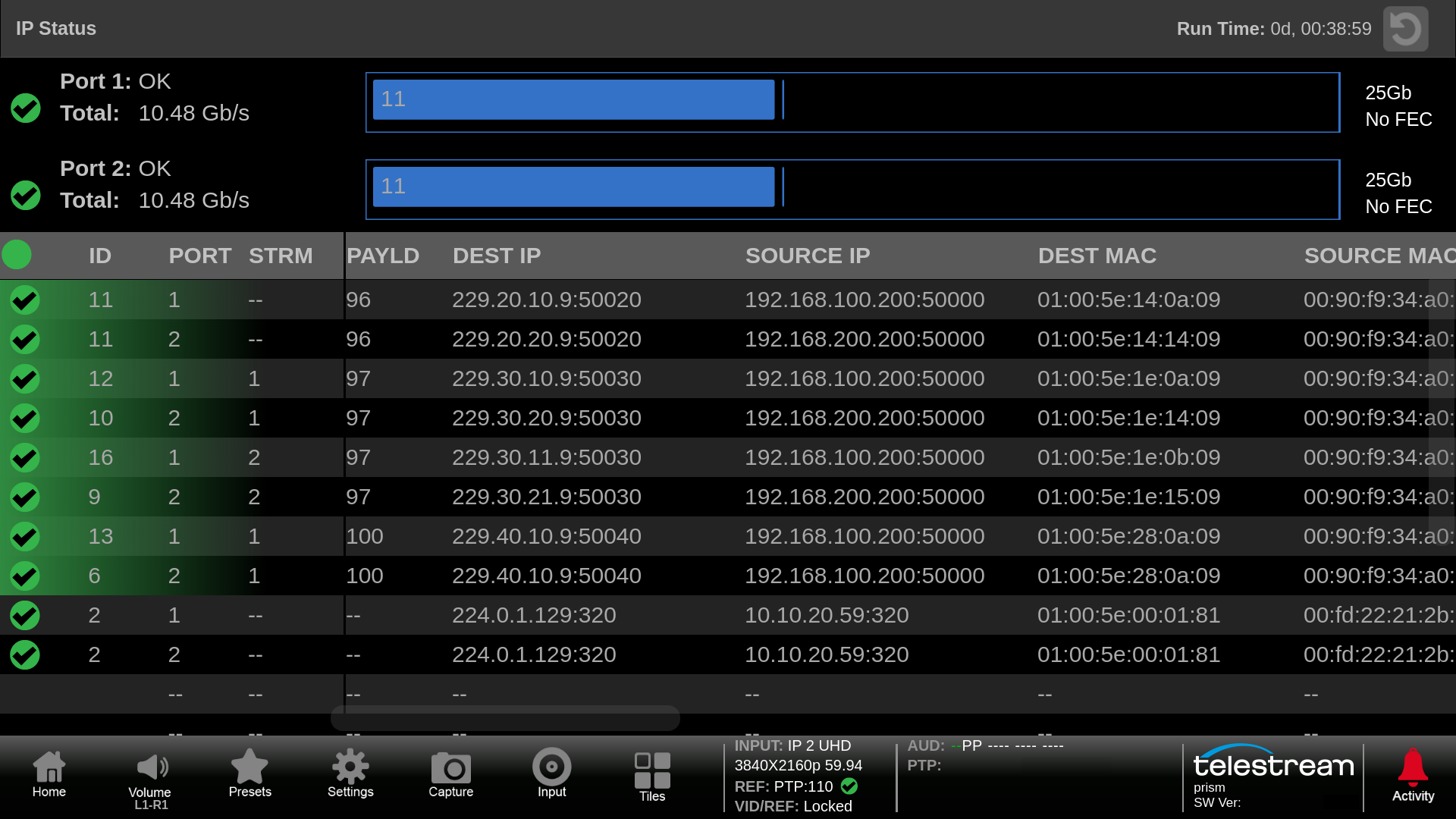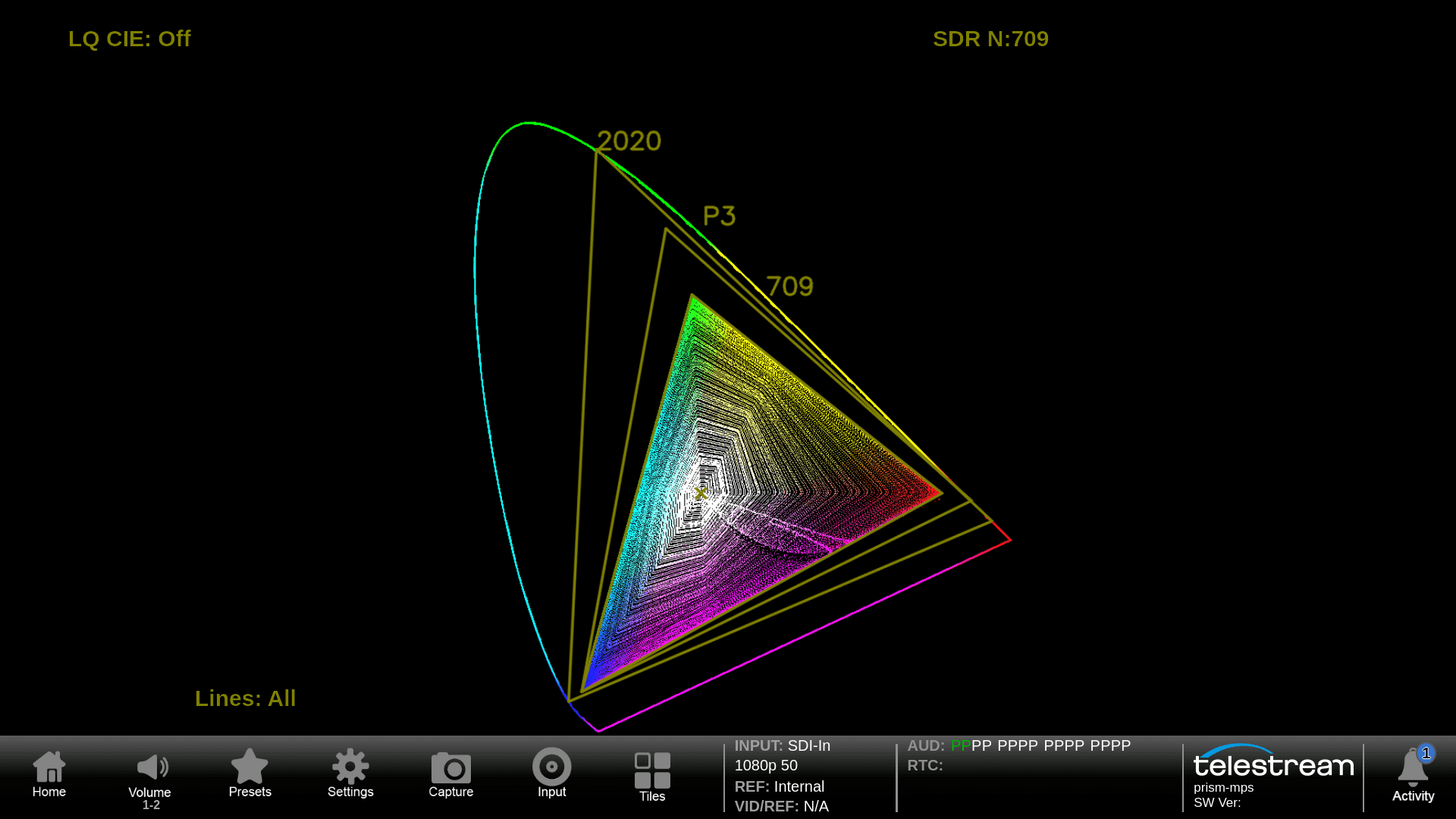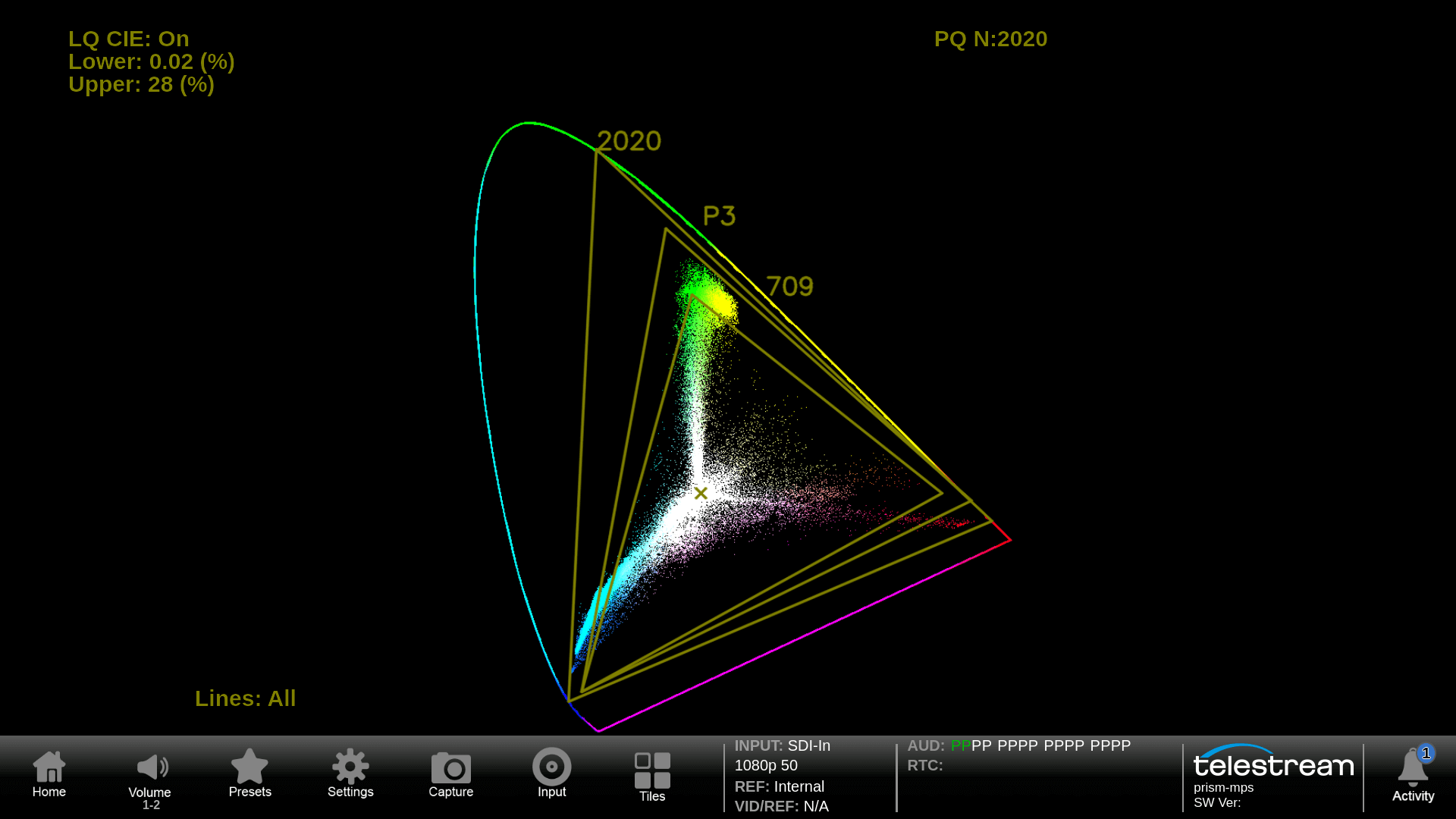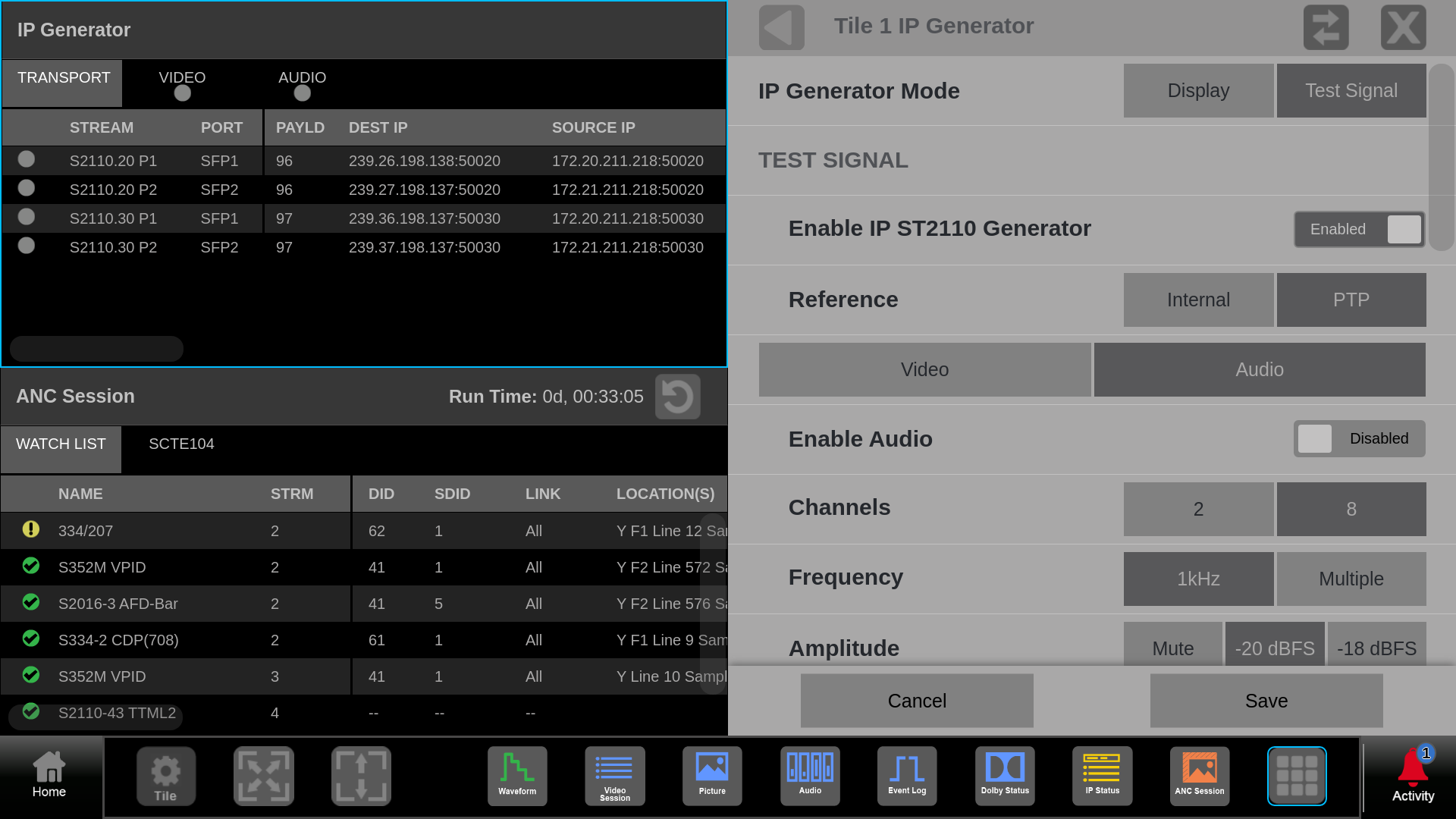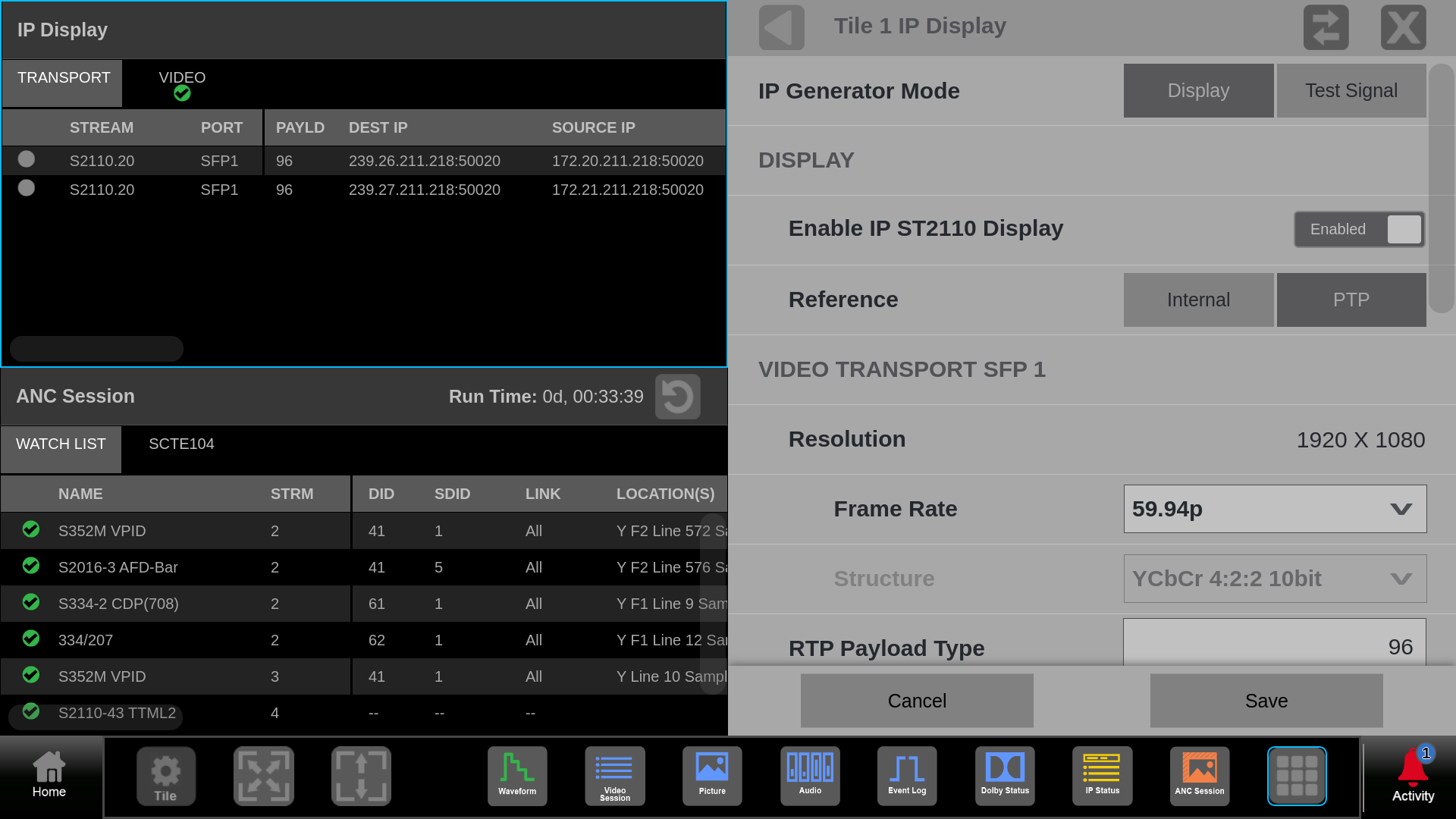Waveform Monitor
A full-featured waveform display with impeccable trace quality and dimension that allows users to pick out detail important to the job. Customize the measurements quickly and easily for NITs, 5X magnification, or line select.

YPbPr waveform display to isolate difference between luma and color components. Color trace can be selected in application menu.

RGB or YRGB waveform display for camera shaders and colorists to make fine adjustments of the image.

The User can import their own custom Look Up Tables (LUTs) into PRISM. These user configurable 3D LUT can be selected and applied to the waveform application.

With picture in waveform application the user can view both a picture and waveform display simultaneously within a tile. Using MULTI input the user can view four inputs of waveform and picture in a single PRISM display.
Using active only mode the trace width is aligned with the picture display width. This can help quickly identify objects within the picture display and correlated them with levels in the waveform display. Additionally, a timing pixel cursor can be used within the waveform display to help with location of the object and line select can be enabled in the picture display to determine line and sample location.
Vector
Allows the user to adjust the Saturation and Hue of the color components with adjustment of Gain, Line Select or bar format (100% / 75%).
Lightning
Telestream’s Lightning display provides an intuitive X-Y plot of the YPbPr component signal with Y versus Pb in the upper half of the display and -Y versus Pr in the lower half of the display.

Using a simple color bar test pattern 75% or 100% should align within the appropriate graticule boxes.

Easily identify the color component with Pb in the upper half and Pr in lower half. With luma in the vertical axis and chroma in the horizontal axis. In this case the Pb component is missing.
Diamond
Telestream’s Diamond display provides an intuitive X-Y plot of the RGB component signal with G versus B in the upper half of the display and -G versus R in the lower half of the display.

Diamond display for monitoring of RGB component signal for Camera Shading and Editors/Colorist with 100% color bars applied.

Split Diamond display that allows the user to see the offset in the black of the RGB color components.

Diamond display for monitoring of RGB component signal for Camera Shading and Editors/Colorist using a live signal.

Luma signals should be a vertical line from the center black to the outer apex. Here we are using a greyscale camera chart that is luma balanced.
Picture
Available software options can be used within the picture display to provide overlays for false color, HDR Area, Gamut, Lightmeter or closed caption/subtitles.

Closed Captions or subtitles can be decoded and displayed in CEA 608/708, OP47/ST2031/WST or TTML with the ENG-QC option.

AFD information and graticule can be overlaid within the picture display. Additionally, the user can configure safe area graticules along with a center marker that can be used to help operators compose the image.

Banded False color overlay for gamut can be used to identify objects in the image that are outside of 709 or DCI-P3 with the degree of distance outside the limits of the CIE triangle indicated in yellow, orange or red color as shown.

For HDR the False Color overlay can be used to identify the luma level of the signal with user defined limits for each color overlay with option PROD.
Video Session
Video Session provides format information for an SDI input the display shows SDI Format, SMPTE 352 Video Payload ID, Bit Level monitoring and CRC Status. For an IP input, the display shows Formats, SMPTE 352 Video Payload ID, Bit Level monitoring and JPEG XS metadata.

Check for format issues in the SDI Format page with indication of errors for SAV/EAV placement, Field Length, Line Length and Line Number.
Audio Display
The Audio Display provides an array of tools to monitor audio levels, audio session with Lissajous, Loudness and RTW Surround displays. Audio bars are part of the standard applications. Requires option AUD to enable Phase display, Session and Loudness measurements, and requires option SRND to enable surround display.

The audio display can be configured for a variety of audio programs, Mono, Stereo, 5.1, 7.1, 5.1.4 and 7.1.4 (up to 32 channels for 4K/8K format and 16 channels for IP and other SDI formats).

A selected audio program can be monitored with headphone with down mix / solo mode. The audio session display provides information on a variety of parameters for audio level, clips, mute, silence and peaks with event logging.

The Loudness measurement can sum a number of audio bars to produce the overall short and Infinite loudness values. Configurations are available for EBU R128 or ATSC A/85 with or without Dialog Intelligence. Option DLBY is required to decode Dolby E and D/D+ formats.

The RTW Surround sound display is available with option SRND. This display provides level and phase information for the interaction of multi-channel audio for Left, Right , Center, Left and Right Surround channels.
Event Log
Event Log shows a list of information related to Alarm events or status information that can be logged relative to Timecode or Precision Time Protocol (PTP).

General list of events related to timecode. The Activity icon provides a Dashboard of Alarms with simple green, yellow and red indicators to show the current status of these values.
Timing Display
The Timing Display provides an intuitive way to monitor the currently selected input video timing against a reference signal either Black Burst or Tri-level Sync or Precision Time Protocol (PTP).

The Timing rectangle window represent the video frame. The Crosshairs shows the timing Center and the circle shows the offset timing of the input signal relative to the reference that is selectable between Black Burst, Tri-Level Sync or Precision Time Protocol (PTP).
External Reference
The External Reference display shows a trace of the currently applied analog reference input (NTSC, PAL or Tri-Level).

The External Reference display shows the trace of the currently applied analog reference input (REF IN) connected on the rear of the instrument. The user can select various sweep, gain and mag modes. In this case an NTSC one-line sweep is shown with 1.0 gain.
IP Status
IP Status display provides a simple monitoring of the IP streams present on SFP port 1 & 2 of PRISM and provides useful information on the type of streams present.
IP Session
IP Session shows information for Layer 1 & 2, Video, Audio, Data, PTP and NMOS. The user can verify data streams and check syntax information. Requires option IP-MEAS to be installed in the instrument.

The Layer 1 & 2 show link status along with Layer 2 Metrics for Received Bytes, CRC Errors or Frames Errors and indication of Undersized Packets.

The Video tab shows IP address, port number and RTP Layer 5 information such as Marker, Payload Type, Sequence Number and Timestamp.

The Audio tab shows shows IP address, port number and RTP Layer 5 information such as Marker, Payload Type, Sequence Number and Timestamp.

The Data tab shows shows IP address, port number and RTP Layer 5 information such as Marker, Payload Type, Sequence Number and Timestamp.
PIT Histogram
Packet Interval Time Histogram shows a distribution of how the packets have arrived at the input to PRISM. Certain types of senders will have a characteristic distribution of the packets that can be helpful in diagnosing issues with streams. Requires option IP-MEAS to be installed in the instrument.

The PIT Histogram can be configured to show Video, Audio or Data streams for ST 2110. Here a characteristic PIT Histogram of a ST 2110-20 Gapped sender is shown for Path 1-2.
IP Graphs
IP Graphs allows for metrics of the IP stream to be plotted from 60 seconds to 24 hours. This allows the user to track the health of the stream over time and identify possible errors with the signal. IP graphs provide information on Total Bitrate, Session Bitrate, PIT, RTP Sequence Error and other graphs dependent on the type of stream being decoded. Requires option IP-MEAS to be installed in the instrument.

The Total and Session Bit Rate provide indication of the Total bit rate of streams present on the SFP ports of Prism and indicates the decode streams bit rate that can be monitored for up to 24 hours.
Stream Timing
Stream Timing can be used to track the timing of the input signal to the PTP reference to ensure that the Sender of the stream is locked to PTP and to track the variations across the network of the stream by PRISM for video, audio and data. Requires option IP-MEAS to be installed in the instrument.

The Video tab shows the Video-PTP offset which is a graphical plot of the Timing displays variation. The Video-RTP offset shows timing of the received signal relative to the embedded RTP time stamp.
PTP Graphs
PTP Graphs provide a plot of the forward and reverse paths of the PTP messages across the network. The user can select a window between 60 seconds to twenty four hours to monitor the variations over time. Requires option IP-MEAS to be installed in the instrument.

The PTP Graphs shows that PTP is locked on PRISM and shows the Grandmaster ID and the Domain being used. The Master to Slave graphs shows Delay and Variations plotted over the last 60 seconds of the forward path.
CIE Display
The CIE display shows the video input plotted as a 1931 or 1976 CIE diagram. This display is used to check the chromaticity of the video signal and determine compliance to the standard color Gamut limits. With the Luma Qualified CIE enabled the user can define the luma range to be shown within CIE display. Requires option PROD to be installed in the instrument.
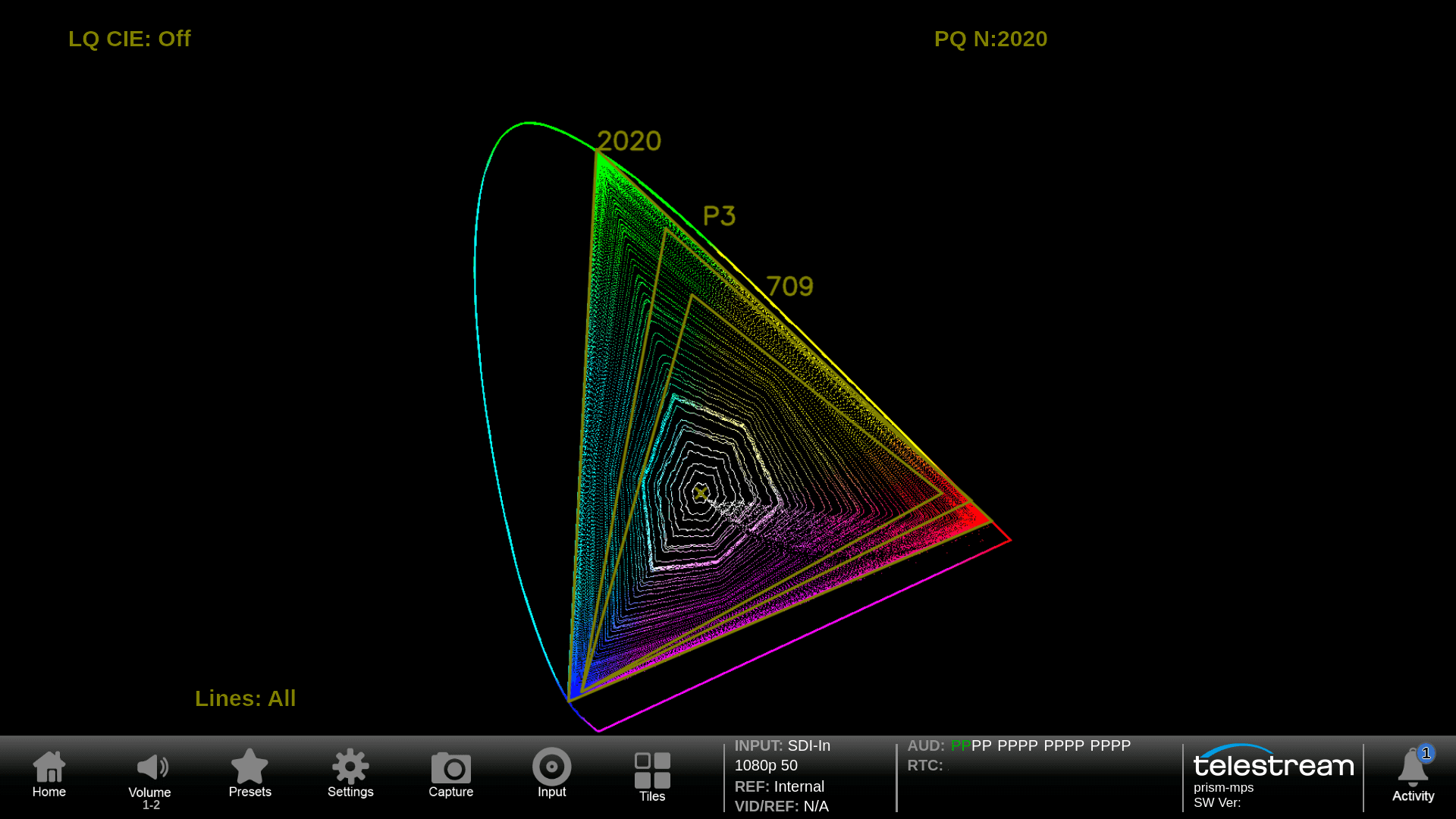
A Rainbow test pattern was applied to the input that contains all the RGB values. The input was configured for 2020 colorspace and the signal fills the 2020 graticule triangle.
Stop Display
The Telestream Stop Display provides a tool to monitor the video signal with a variety of transfer function in a consistent manner. Requires option PROD to be installed in the instrument.

The Stop display is a logarithmic scale based on the input gamma transfer function that is configured. In this case S-Log 2 is setup as the gamma function and the Camera output was adjusted so that the 90% reflectance white and 18% grey levels were setup appropriately on the scale.
CAM
Camera Alignment Monitoring allows the user to compare up to four SDI input waveform traces with the ability to add a thumbnail picture and label identification of the signal format. Option MULTI is required for this application.

The CAM display shows four SDI inputs parade side by side in this case in YRGB format. This display is ideal for camera shading application and allows for comparison of the input levels of each input signal. A thumbnail image helps identify the content of the input signals and on-screen labels aids the user in determining the format of the signal.
Dolby Status
Dolby Status display decodes the Dolby metadata present within a Dolby ED2, E, D or D+ signal. The AUD option is required and if the user want to decode the Dolby signal option DLBY is required.

When Dolby E metadata is decoded the Dolby E Frame Location (Guardband) for the start of the metadata is shown within the display. The metadata shows the Dialnorm, Dynamic Range and Downmix parameters of the signal.

When Dolby Digital or Digital Plus is decode information on the Data Rate, Channel & Bitstream Modes are displayed. Along with the metadata parameters for Dialogue Level, Dynamic Range and Downmix.

When Dolby ED2 stream is received, Dolby E metadata in pair 1 and pair 2 are displayed in two tabs in Dolby Status display.
AES Channel Status
AES Channel Status is available for SDI Embedded audio and provides decoding of the channel status syntax information.

When the Channel Use mode of Professional is used the instrument automatically decodes the syntax as shown above.

Scrolling horizontally allows the user to see and compare the various embedded audio groups for each of the audio signals present. AES Channel status provides syntax information for parameters such as Emphasis, Locking of Source, Sampling Frequency, Channel Mode and Audio Word Length.

Using the flexible display configurations within PRISM a two-tile display each configured with AES Channel Status displays allows the user to scroll through the syntax information group by group. Allowing the user to easily compare AES Channel Status information for each group that can aid in troubleshooting issues.
Datalist
Datalist display can be used to view the samples of the SDI signals. The user can search through the data for Start of Active Video (SAV) or End of Active Video (EAV) or the next ANC Data packet. Option ENG-QC is required for this application.

Selecting the question mark within the Datalist display shows the color code legend used to identify certain types of data. For instance the switching line is indicated in brown.
ANC Session
ANC Session provides a Watchlist of the available Ancillary Data types present within the signal. Option ENG-QC is required for this application.

The ANC Session Watchlist provide a list of the ANC data packets including TTML over ST2110-43 that are present within the signal showing the DID, SDID, Location and Occurrence within the frame or field. Notes provides additional information on the syntax of the packet.
Eye Display
The Eye Display provides a measurement of the SDI physical layer for Timing and Alignment with automated measurements. The Eye Display feature is available in MPS300, MPD300 and MPP300 as standard. Option FMT-4K to enable the support for 6G and 12G SDI.

A 3 Eye display with a 3G SDI test signal applied to PRISM. With Automated Eye measurements of eye amplitude, rise/fall time and overshoot. The peak to peak jitter measurement is also shown with a simple Jitter meter display.
Jitter Display
The Jitter Display can be used in conjunction with the Eye display to measure the physical layer of the SDI signal. The Jitter Display feature is available in MPS300, MPD300 and MPP300 as standard. Option FMT-4K to enable the support for 6G and 12G SDI.

A 3G SDI signal has been applied to PRISM from a test signal source and the resulting 2 line jitter display is shown. The 10Hz Timing filter has been applied and the resulting automated peak to peak jitter is shown.
AV Delay
AV Delay measurement measures the presentation time difference of audio and video with AV Timing mode test signal (Flash & Pop) generated by Telestream Sync Pulse Generator products. The user can measure lip sync timing of PCM / Dolby over SDI, ST 2110 and ST 2022-6 signals. Option ENG-QC is required for this application.

AV Delay measures the time difference of 16 channel audio against video simultaneously. Negative number means audio advance and positive number means audio delay.
IP Display & Generator
IP Display provides the UI display image over ST2110-20. IP Generator provides a simple test pattern generator for ST 2110-20 / 2110-22 for color bars and audio tones. NMOS IS-04/05 is supported for sender. Requires GEN option for IP Generator. JPXS option required for JPEG XS (ST2110-22) test signal generation.
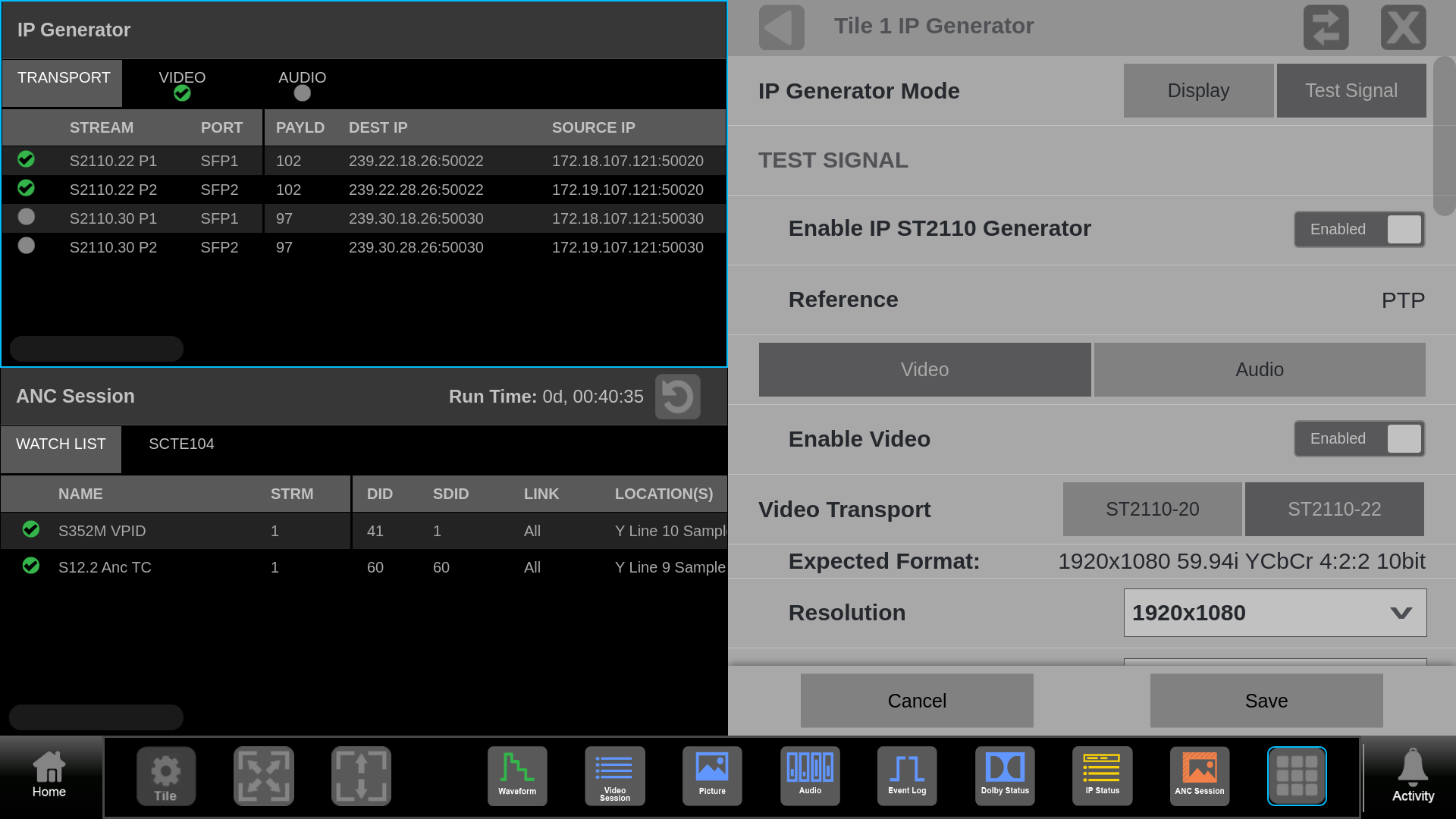
The ST 2110 IP Generator can be configured for 2110-20 or 2110-22 with a 100% color bar test signal in a variety of video formats. The user can enable one or both SFP port to generate the signal with user configured IP address and Payload Type as a Gapped or Narrow sender. For ST2110-22 signal generation the compression ratio can be selected.
SDI Generator
SDI Generator provides a simple test pattern generator with color bar test signal. Requires GEN option.

The user can configure a 100% Color Bar test signal to be generated in a variety of video formats from the SDI AUX output. Make sure to enable the Generator in the Output settings.